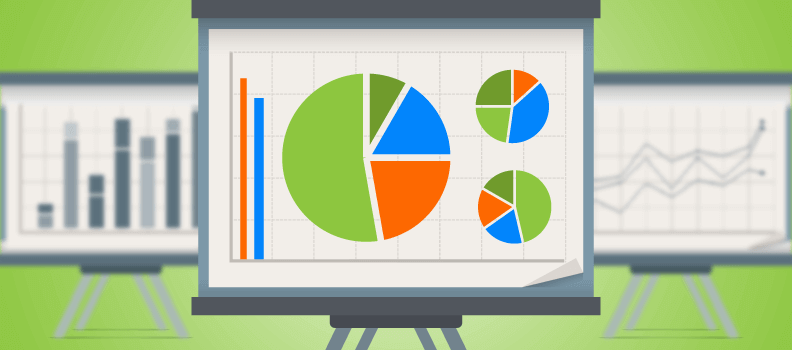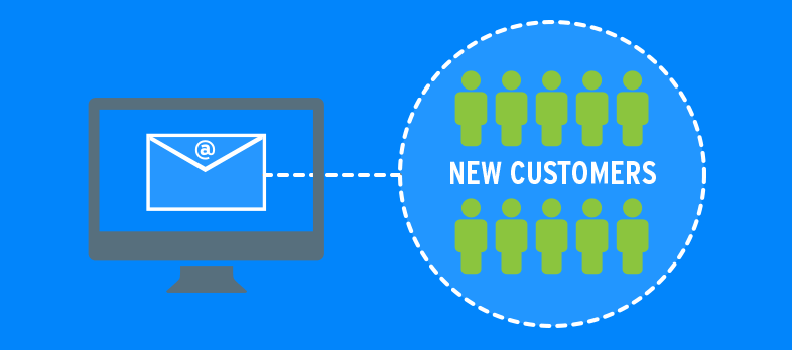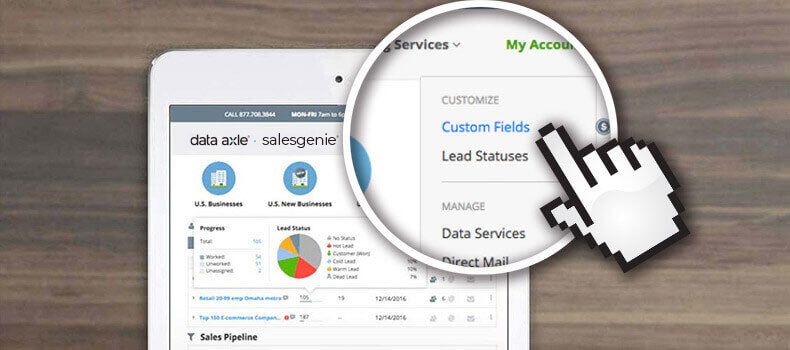Richard Goring is a Director at BrightCarbon, where the team creates awesome visual presentations that work. We had a chance to speak with Richard about how to spruce up a presentation, especially when you’re trying to make a sale.
Tell us a bit about your background. Why are you so passionate about visual presentations?
I’ve been helping people create better presentations for a long time and seen the impact that a good presentation can have on the presenter, the audience, and a message. Most presentations are so boring that it’s amazing the response you get when the effort is made to communicate the story effectively. And visuals are a key part of that.
Finish this sentence: “The biggest snore-inducing aspect of most of today’s sales presentations is…”
Surprisingly, probably not actually the visuals—it’s the story. If you tell a boring story—one that’s all about you or your company and doesn’t relate to the audience—you’ll get people dozing off pretty quickly. Visuals and graphic design are important, but they’re about bringing out the story, which is arguably the most important part of any presentation. Getting your key messages across, focusing on the relevant benefits, and highlighting differentiators (from direct competition, indirect competition, and the status quo) are all important.
What are some visual design elements that can be incorporated into a sales presentation in order to keep the audience more engaged and attentive?
Once you have your story, that’s when you can use visuals to bring it to life. Depending upon the time available, the presentation setting, and the content, there are roughly three choices:
- Quick, easy, graphic design principles to make things looks professional.
- Visual storytelling using preset elements like graphs, charts, and SmartArt, with basic animations that are simple to create.
- True visualization to fully immerse your audience in the story, with visuals, graphics, and animations that work brilliantly, but can take time.
A. Graphic Design Tips
Perhaps the quickest route is to take some inspiration from the realm of graphic design, with three quick tips:
- Cut down the amount of text on your slides to just a couple of words per point. It gives you a cue for the message but means that the point isn’t completely self-explanatory. So you, as a presenter, can add some value and make the point specific to your audience. Put the points into boxes, make them all the same size, line them up, and choose a color to make them stand out.
- Get a nice image for the background. This makes the slide look much richer than a plain background. In PowerPoint, go to the Format tab on the ribbon, then Artistic Effects, and you can ‘Blur’ the image so that it’s not distracting but rather adds the depth that you want. You can get beautiful images for this purpose from www.unsplash.com and www.pexels.com completely royalty-free and for no charge.
- Use iconography to highlight your points and tie things together. Getting a selection of icons is a great toolkit for your presentations. It gives you a way to visually highlight each of your points, ties everything together with a neat visual style (in a way that clipart doesn’t), and helps people understand the idea that much better. There are thousands of free icons at https://illustrio.com, or for a small fee, you can choose from loads of different styles of graphics at https://creativemarket.com
B. Simple Visuals with Standard Tools
All of that is great, and you end up with some stunning looking slides, but if you’ve got complex content or data, sometimes this doesn’t cut it. So another choice is to use better visual representations.
Built into PowerPoint and many other programs are tools like graphs, charts, maps, processes, timelines, org charts, Venn diagrams, onion diagrams, and pyramids. These are all good at conveying ideas and can be made very quickly, often just by typing in data or bullet points and letting the software will do the rest (look for SmartArt functions in PowerPoint).
The correct images can also be great. Highlighting elements of a product on an image or a screenshot are great for telling stories and giving someone the right experience. Making images and screenshots as large as possible is pretty important. And for screenshots, I’m a big fan of making them fill the entire screen so that the details can be easily seen and you can just layer highlights on top of it.
C. Fully Immersive Visualization
All of these ideas so far should be relatively quick to create. Many will produce fine slides that do exactly what you need to tell the story and get your audience on board. But sometimes, you need to go a little further.
Pushing visualization allows you to create more complex but often highly useful slides. World building, creating site maps, footfall mapping, software experiences, scientific procedures, mechanical processes—there are lots of different options. Creating slides like this is time-consuming, but for one or two key slides in your presentation, particularly where you have a complex story to tell, it can be worth it. Sometimes, it’s pretty clear what you need to do. It’s simply a question of recognizing that you shouldn’t tell the story with text, and instead draw out and animate what is actually happening so that your audience understands.
Why is the use of animation in visual presentations an effective approach to introducing a product or company to a sales prospect?
When used correctly, animations help to pace the flow of information. It means that you show just a small amount of content at a time so that your audience isn’t overwhelmed. It also allows you to synchronize what you’re saying with what the audience is seeing (as you explain each point as the relevant part of the slide appears). And it controls and coordinates audience attention, with everyone paying attention every time something new happens and everyone looking at the same thing at the same time.
You shouldn’t use lots of animations, or complex ones. The majority of animations in most presentations should really be simple entrance animations. Things like fade, wipe, and zoom are fine. A lot of the presentations in PowerPoint and other programs are pretty distracting. Don’t ever use the boomerang animation, for instance.
The key with animation is that it should give you control over the pacing and help to tell a story. If it doesn’t do one of those things, get rid of it. Some of the emphasis animations are good for this, like Grow/Shrink to make things appear larger or smaller (to signify increasing or decreasing amounts, or something as more or less important, perhaps). Motion paths (which should be used sparingly) are great to show something moving across a scene that you’ve set up (perhaps an element in a process moving). And exit animations, which remove things from slides, are great to both show something disappearing and to just get rid of content that you no longer need to tell the story.
Animations really aren’t a luxury in presentations. They’re an essential way to tell stories. Just make sure that you use them appropriately.
What can a human presenter do to make mediocre visual presentations good… and good visual presentations better?
The job of any presenter is to tell the right story to each audience. The best thing you can do is to prepare. Sit down and think about your audience, what they need to know, and what will excite them. Then give them that information. Go through the slide deck and understand where each part of that important story fits. In a lot of cases, if you have a slide that’s not relevant, just delete it. If you can’t delete it, then don’t waste too much time on it. And prepare for some questions, either during the presentation or at the end. Are there things you should head off straight away? Are there extra things that may come up where having a few backup slides just in case would be useful?
If you have a good visual presentation, then you as the presenter need to spend a little more time getting to know the visuals (and ideally animations), so that you can smoothly link up what you’re saying with the visuals that the audience sees on the screen. If you can get the timing right, you encourage a process called dual coding, which works well in presentations and helps people to understand and remember the key ideas far more than otherwise. So when they’re making their decision to buy, they’re more likely to remember your company or product over others.
What other visual aids can be integrated into visual presentations besides the slides or videos in a PowerPoint deck?
Honestly, if you can just make everything visual and animated, you’ll do great. If you really want to push it, two options include physical props and interactivity.
If it’s appropriate, bringing things into the meeting for people to hold and examine are great. This works really well if you have a product that you can do that with. But sometimes your story is about more abstract things, so just other forms of media—be it a whiteboard, a print out of a complex data set, or a glossy brochure—can be good to get people away from just looking at the screen. It can be awkward to coordinate, so consider the logistics of handling it in the room.
The other option is interactive content. You can use hyperlinks to navigate around the presentation based on comments from the audience, or trigger animations to make content appear on a slide only when you actively click on it. Both techniques require a little bit of extra work when creating your deck. The key is to use it appropriately. Think about when it’s right to stop and ask a question or get an opinion. Interactive content allows your audience to be much more engaged in the presentation, but you don’t want them taking over completely.
How can gamification be utilized in visual sales presentations?
Gamification is something you have to be careful of, as it’s often a buzzword that’s bandied about without much substance. In a live presentation, the main aim would be to encourage participation. It’s often tricky to achieve, particularly if you want individuals in the audience to compete against one another. But if you make it a group activity, then the trigger and hyperlink functions mentioned above are great at helping you achieve it.
In creating gamified content, you need to consider a little bit of the theory behind it. A really good model to take into account is Fogg’s behavior model, which shows the three elements of motivation, ability, and trigger that are all needed to get people to engage and drive behavior. Often, you only need to focus on one or two of these elements, but considering them all beforehand is definitely worthwhile. A lot of people say that in a professional environment like a sales presentation, ability and trigger are usually there, but there is a lack of motivation. This ties nicely into the Challenger Sale ideas of contrasting pain points and benefits, so it works well in a sales environment. But just make sure that you consider what is best to focus on. Check out more information about it at www.behaviormodel.org
Finally, name one tweak or change to a visual sales presentation that can be made immediately which will help improve the odds of turning a sales prospect into a lead.
Put a punchline into every slide or story sequence, so that your audience knows why this aspect of the story is important and how they benefit from it. It’s so often missed, or you rely too much on the presenter getting every single one of the points every time. Therefore, it’s better not to run the risk and make sure that the key reasons why they should buy from you are clearly communicated.
Which of your leads are “sales presentation-worthy?” Salesgenie can help you figure that out. Create your Salesgenie account for free today and see how.